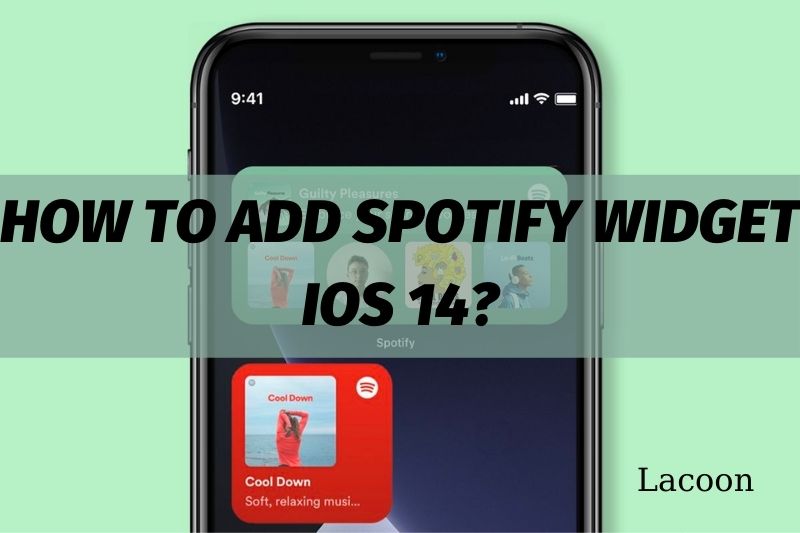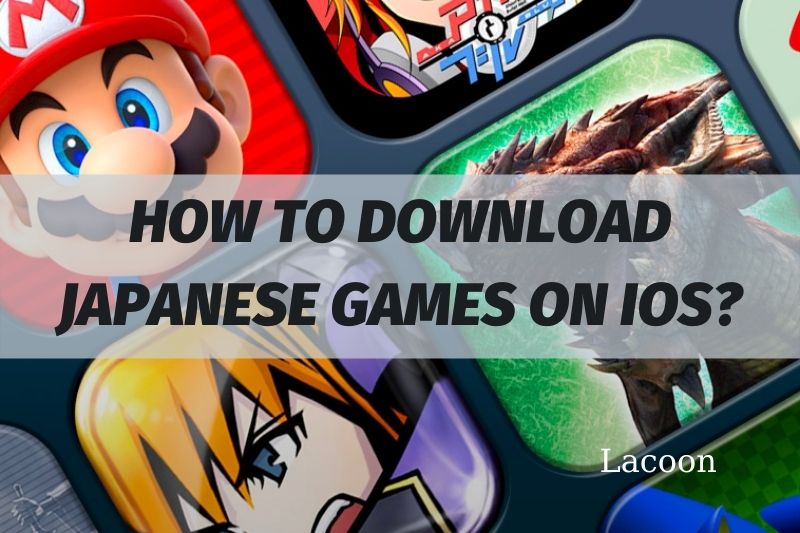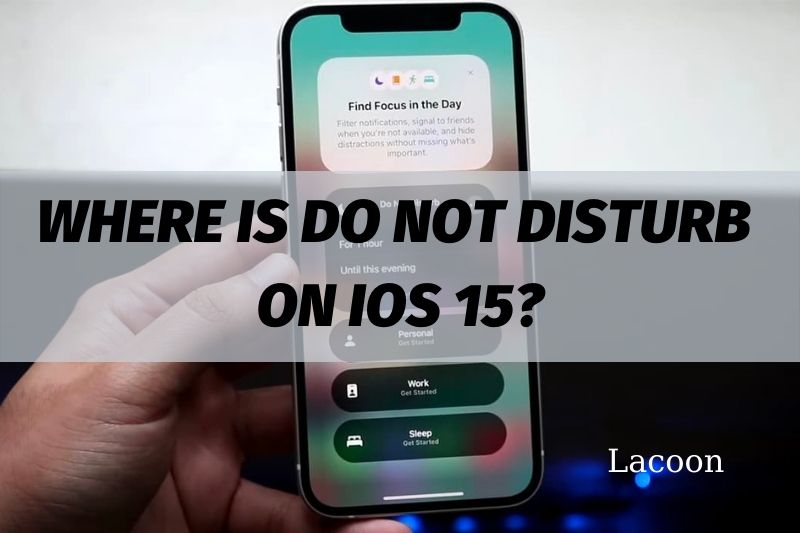Looking for how to add Spotify widget ios 14 and get the Premium Spotify free? Spotify has been one of the most popular music streaming platforms for years. Recently, they released new features that allow users to add a Spotify widget to their iOS 14 home screen.
This widget makes it easy to control playback and see what’s playing without opening the app. Here’s how to add the Spotify widget to your iOS 14 home screen. Here’s a quick guide on how to do it!
How To Add Spotify Widget To Home Screen
On Android phones and tablets and iPhones and iPads, you can add Spotify to your home screen. A widget is a kind of mini-app or app extension that runs right on your home screen. It allow you to fast return to what you are recently listening to.
To use with this app, you can choose between a small widget and a medium-size widget. The world’s most popular music subscription service doesn’t have a large iOS 14 widget to offer its users.
Although Android and Apple handle widgets differently, the beautiful Spotify widget is available on both Android phones and tablets and iPhones and iPads.
You must first install the Spotify app on your phone or tablet, after which you may add Spotify widget using the right way for your device, just like you would any other widget.
Up to five of the most recently played artists, albums, playlists, or podcast episodes will be displayed in the Spotify iOS 14 widget. This makes your job much easier because you can resume listening where you left off during your previous visit, and you can also search for new stuff.
You can jump immediately into an item by tapping on its name.
How To Get A Spotify Widget iOS 14
It’s easy to add a Spotify widget to the app. We will provide you with step-by-step directions on how to complete the task effectively. To get the relevant understanding, read it attentively. It will guide you through installing the widget in your Spotify app.
Make sure you’re using the latest version of the Spotify app. If the widgets aren’t visible after the update, try closing and restarting the app. The widget may not appear immediately after an update.
- Touch and hold a widget or an empty area on the home screen of your smartphone until the app jiggles.
- In the top left corner of the screen, tap the add button.
- Select Spotify widget from the drop-down widgets menu.
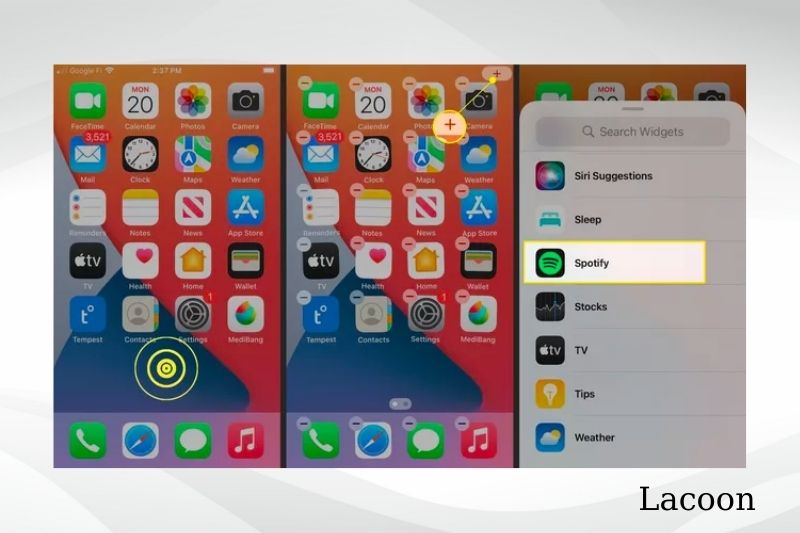
- Choose the widget’s size before adding it to your Spotify app.
- Then tap Add Widget from the drop-down menu.
- Place the widget on the area of the device home screen where you want it.
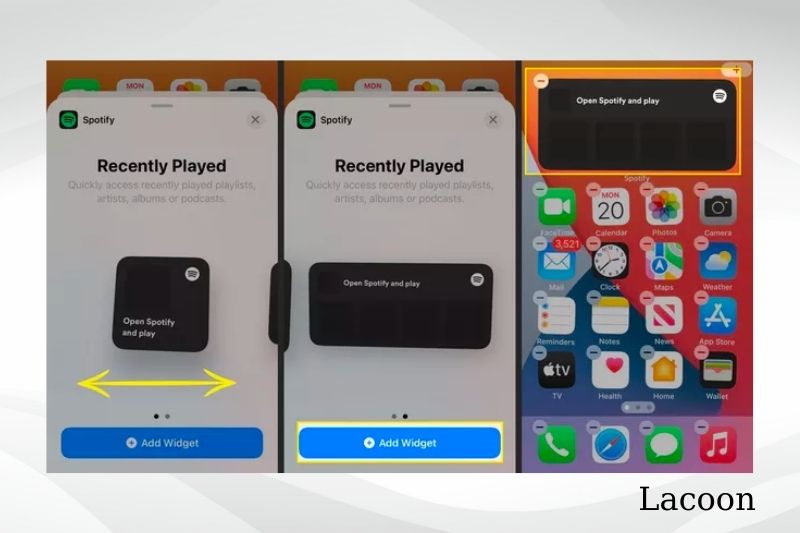
- To save the changes, tap Done.
Related post:
How To Split Screen On iPhone iOS 14? Best Ultimate Guide Need To Know 2022
How To Add A Photo Widget iOS 14? Best Things You Need To Know 2022
How To Disable Password For Free Apps iOS 14? 5 Ways To Fix It 2022
How To Hide App Library iOS 14? Best Ultimate Guide For You 2022
How Do I Uninstall The Spotify App From My iPhone Or iPad?
You may remove Spotify widgets from your iPhone or iPad if you no longer want it:
- Hold down the Spotify widgets.
- Remove Spotify widget by tapping Remove Widget.
- Remove the item by tapping the Remove button.
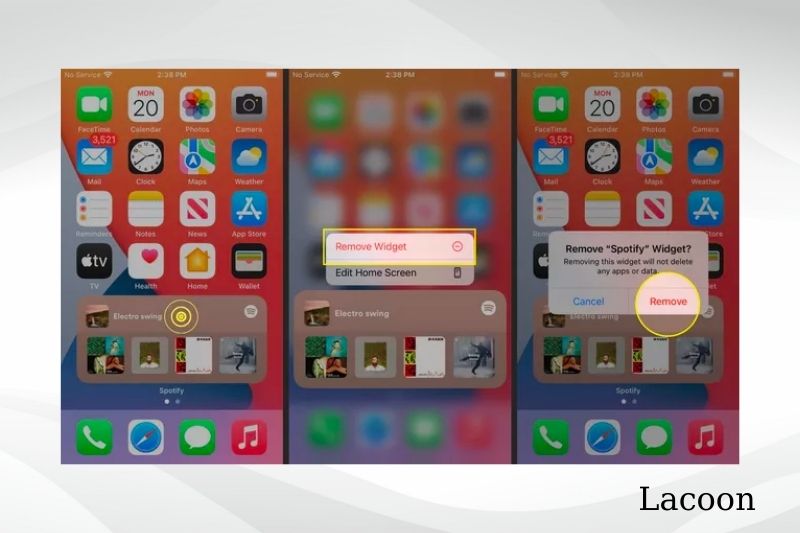
How To Hack Spotify Premium iOS
Method 1: Download Spotify++ using TweakBox to hack Spotify Premium on iOS
TweakBox is a free app that replaces the App Store. It allows users to download various tweaked/modified software for free, as well as many expensive games and apps. Here’s how to get TweakBox on your iOS device and use it to download Spotify++.
Step 1: Go to TweakBox’s Home Page in Safari on your iOS device. Tap the “Install Now” button after the page has completely loaded.
Step 2: If the site prompts you to install a configuration profile, choose Allow. To install TweakBox, follow the onscreen instructions. If your device has a passcode, you may be required to input it throughout the procedure.
Step 3: After the software has been installed, look for the symbol on the screen. To open it, tap on it. TweakBox is a web-based application, not an iOS application.
Step 4: You may be presented with an ad when you launch the program; dismiss it. Select “Tweaked Apps” from the Apps tab in the center.
Step 5: To find Spotify++ fast, type “Spotify” into the search bar.
Step 6: Tap “Install” after selecting the Spotify++ app from the search results. Wait for the app to finish installing.
Step 7: When you first start the Spotify++ app, you’ll get a notice saying that the program’s developer hasn’t been trusted yet. This is to be anticipated and may be easily avoided.
You have to go to Settings > General > Profile & Device Management, then look for and trust Spotify++’s developer under the Enterprise App area. You may now utilize the Spotify++ app as you like!
Method 2: Use AppValley to get Spotify++
AppValley, like TweakBox, enables users to explore and download different programs without going via Apple’s official App Store. And, what’s more fascinating, it offers several programs and games that aren’t officially accessible on the App Store.
This 3rd Party App Store also has Spotify++ available for download. The steps for downloading it for iOS from AppValley are shown below.
Step 1: Go to AppValley’s Home Page via Safari. Then choose “Install AppValley” from the drop-down menu.
Step 2: After installing the AppValley app, navigate to Settings > General > Device and Profile Management, and then trust the app’s creator.
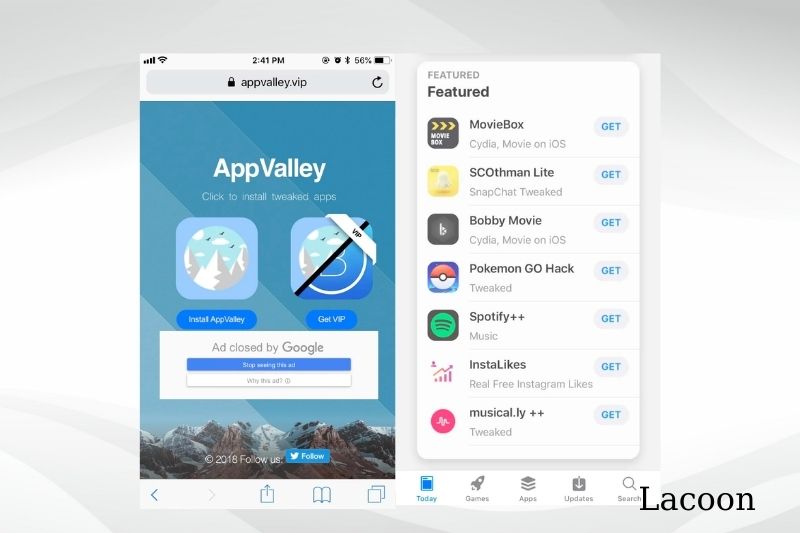
You may now open AppValley if you’ve completed the previous step. If you’re fortunate, Spotify++ will appear in the Featured section. If that’s the case, touch the “GET” button next to the program, then tap it again to begin installing it on your smartphone.
If you can’t locate the spotify widget highlighted area, don’t panic; use the search option, just as you would on the official App Store. In no time, you should be able to locate the app.
Step 3: When you first open this app after installing it, you’ll notice the notification “Untrusted Enterprise Developer…” To get rid of it, do the following: You must trust the developer by going to Settings > General > Device and Profile Management.
After completing the instructions above, you may utilize the Spotify++ app.
Method 3: Get Spotify++TutuApp is a free app that allows you to learn new things
Step 1: Go to TutuApp’s Home Page on your Safari browser.
Step 2: When the page has completely loaded, choose “Install Now.” To confirm the installation, press Install when asked. The website also includes step-by-step instructions for correctly installing it.
Step 3: Return to the iPhone home screen and await the completion of the installation procedure. The TutuApp icon should appear on your device home screen after complete installation.
Step 4: When you first launch the TutuApp, you’ll get a notice saying that the app’s developer hasn’t been trusted yet. You have to go to Settings > General > Device Management, then look for and trust the TutuApp app’s certificate under the Enterprise App area. Now you’re ready to go on!
Step 5: Open TutuApp and use the search area to look for Spotify++. Because it’s a popular customized app, the app may sometimes appear in the highlighted part of TutuApp’s site. When TutuApp asks you to confirm the installation, click the Download option and pick Install.
You may immediately begin using the app when it has been installed. Spotify++ allows you to access practically all of Spotify’s paid features for free.
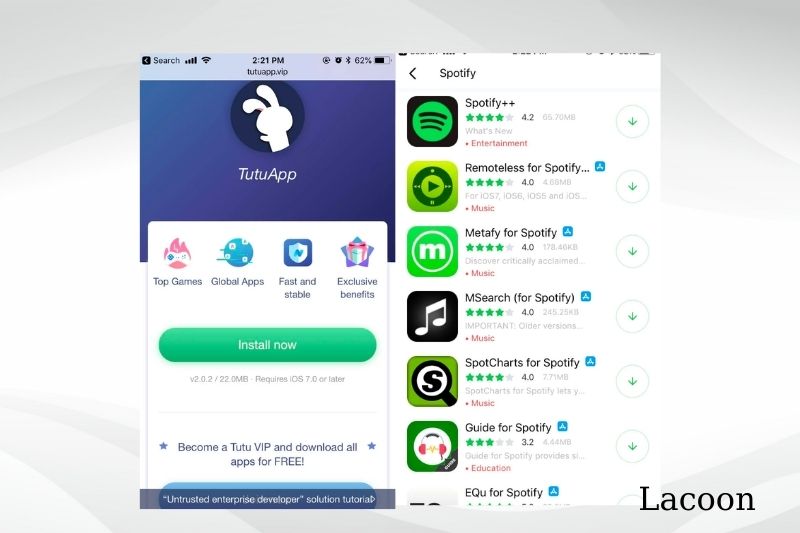
Method 4: Use Cydia Impactor to install Spotify++.
There are certain drawbacks to installing Spotify++ using this approach.
This procedure necessitates the use of a computer.
Due to Apple’s limits on free developer accounts, the program must be reinstalled every seven days.
Step 1: If you already have Spotify installed on your device, please uninstall it before continuing. Go to this page to get the Spotify++ IPA file on your PC.
Step 2: Install Cydia Impactor and learn how to use it to install/sideload IPA files into your iPhone using the instructions in this article: Installing IPA files on an iPhone without a Jailbreak
Step 3: After installing the app on your computer, navigate to Settings > General > Profiles & Device Management and locate the app profile (ideally, in this situation, it should be your Apple ID). Open it and press the ‘Trust’ button twice.
Step 4: You’re finished. With all Premium features activated, you should now be able to listen to any song on the app.
That’s all I have to say about the subject. In this post, I’ll show you how to acquire Premium for free using four different methods. It should, hopefully, allow you to listen to music on your iPhone/iPad without limitation.
Spotify++ Isn’t Working And Says “Unable To Download App.”
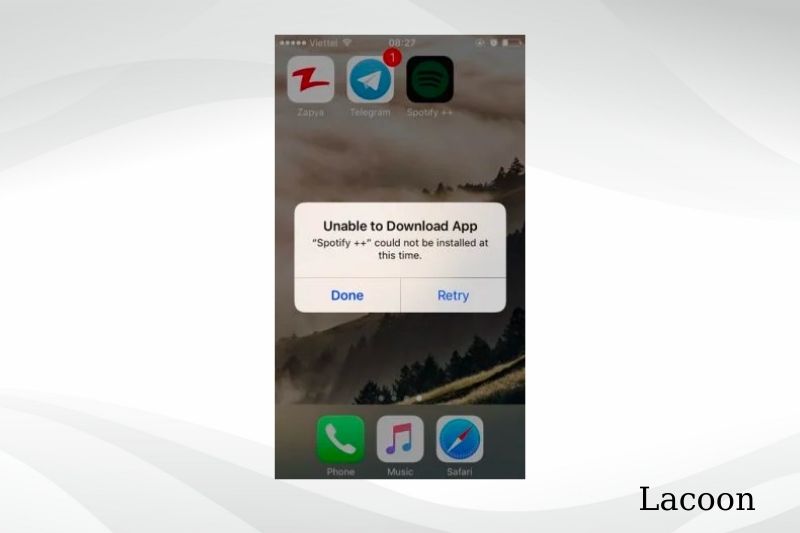
As previously stated, Apple may withdraw the app’s certificate after a set time. Apple isn’t a massive fan of customized applications like this, so they attempt to get rid of them as soon as possible.
You’ll see the “Untrusted Enterprise Developer” notification again if this occurs, and you won’t be able to trust it in the Settings app this time. This implies that this premium version is no longer functional!
You can’t re-download the program straight immediately since the certificate has expired. “Unable to Download App…” will appear on your screen. At this moment, Spotify++ could not be installed.”
So, what are you going to do about it? All you can do now is wait for the app to be signed by a third-party app store and then update it. You should be able to download Spotify++ for iOS again after this occurs.
FAQs
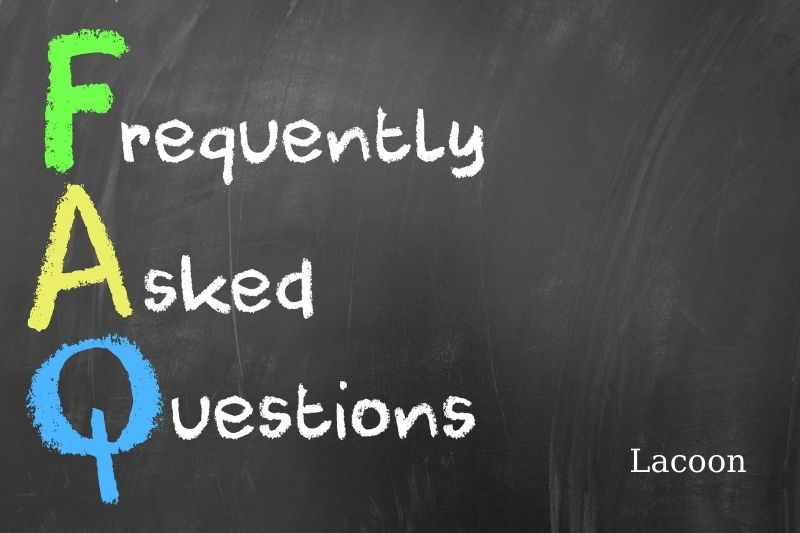
Is It Safe To Use These Spotify Premium Free Hacks?
Many Spotify Premium free hacks enable users to utilize premium features for free, but they may not be as secure as you believe since they are not official programs. You may get an email from Spotify notifying you that your account may be suspended due to unusual activity on your app.
Can You Customize Spotify Widget?
What Went Wrong With The Spotify iPhone Widget?
The Widget will be removed from Android devices. You may still play, stop, and skip tracks from the notification center. More information regarding why the widget was deleted may be found here. We’re constantly testing and releasing new features and upgrades at Spotify.
Conclusion
That’s how to get the Spotify widget ios 14 to show up on your iPhone Home screen and four ways to hack Spotify Premium easily. If you have any more questions, please let Lacoon know in the comments section below.